Layer Concept Explanation & Video Size Adjustment Tutorial
Introduction:
Mastering layer concepts and operations is crucial for enhancing YY Live streaming quality. Effective layer management enables flexible layout arrangements to better engage audiences. Below are operational guidelines for layer concepts and practical tutorials for video size adjustment in YY Live.
Layer Concept Operation Guide
Step 1: Add Video Frame
1.Open YYCam Pro: First, we need to open the YY Live software.
2.Click Multimedia: Click "Multimedia" at the bottom left to add a video frame.
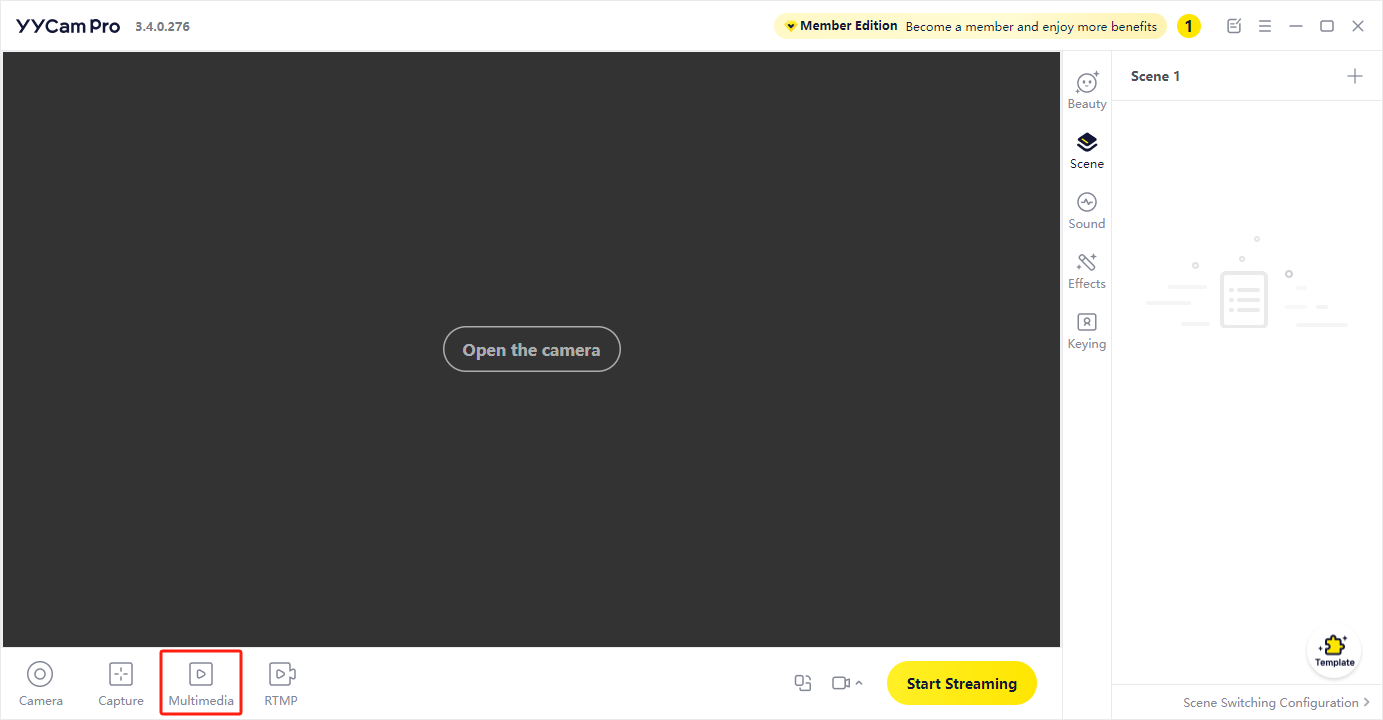
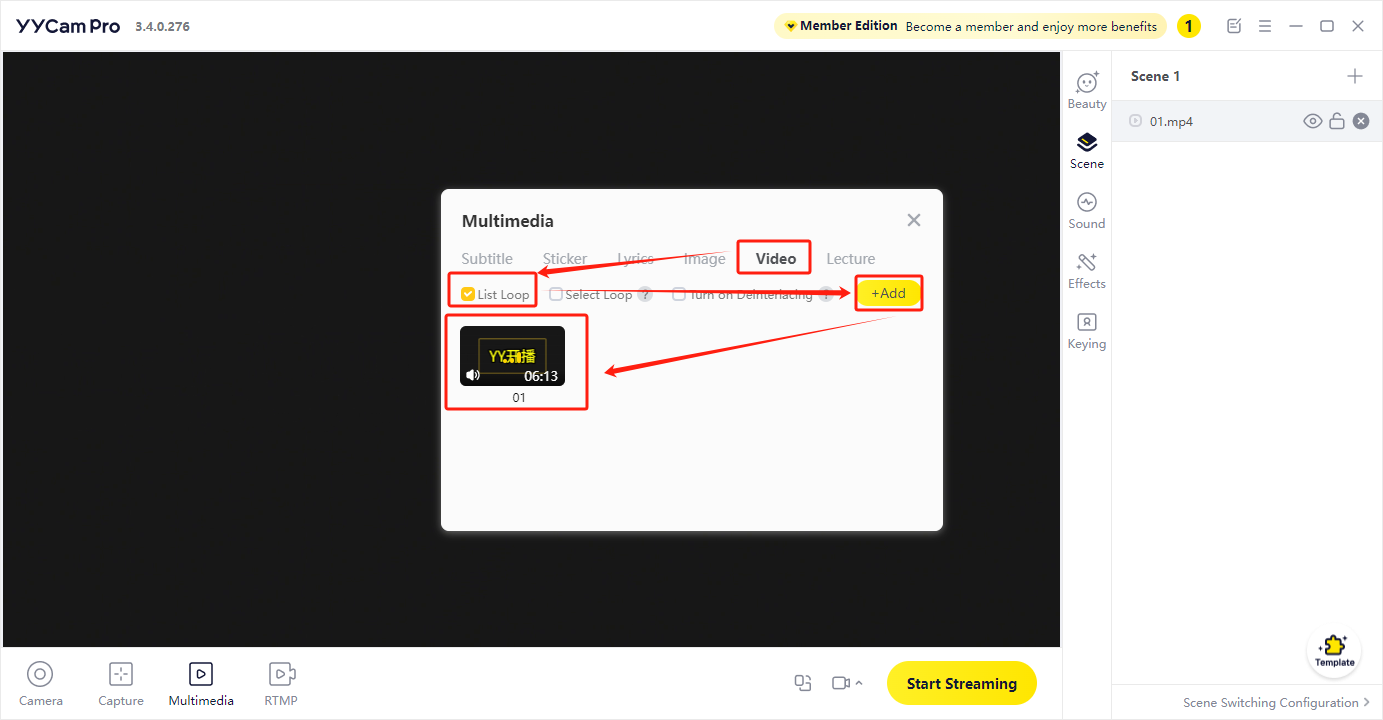
3.Adjust Frame Scaling: After selection, you can scale the video frame.
Step 2: View Frame Source
Open Scene List: Then open the scene list to view the successfully added frame source.
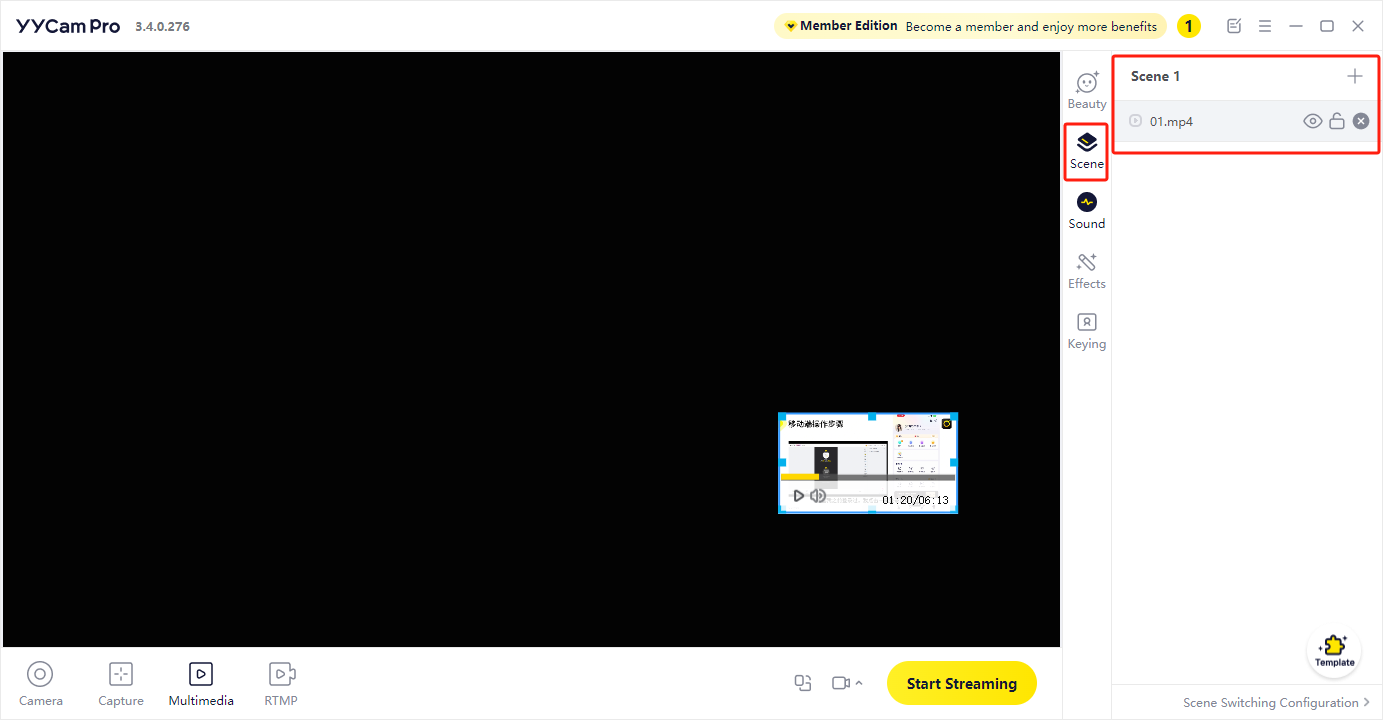
Step 3: Add Multimedia Image
1.Add Image: After adding a multimedia image, you can move it.

2.Layer Overlap Effect: Multiple frames will show overlapping effects here.
Step 4: Layer Order
1.Import Game Frame and Background Border: The later the media source is added, the higher the layer will be.
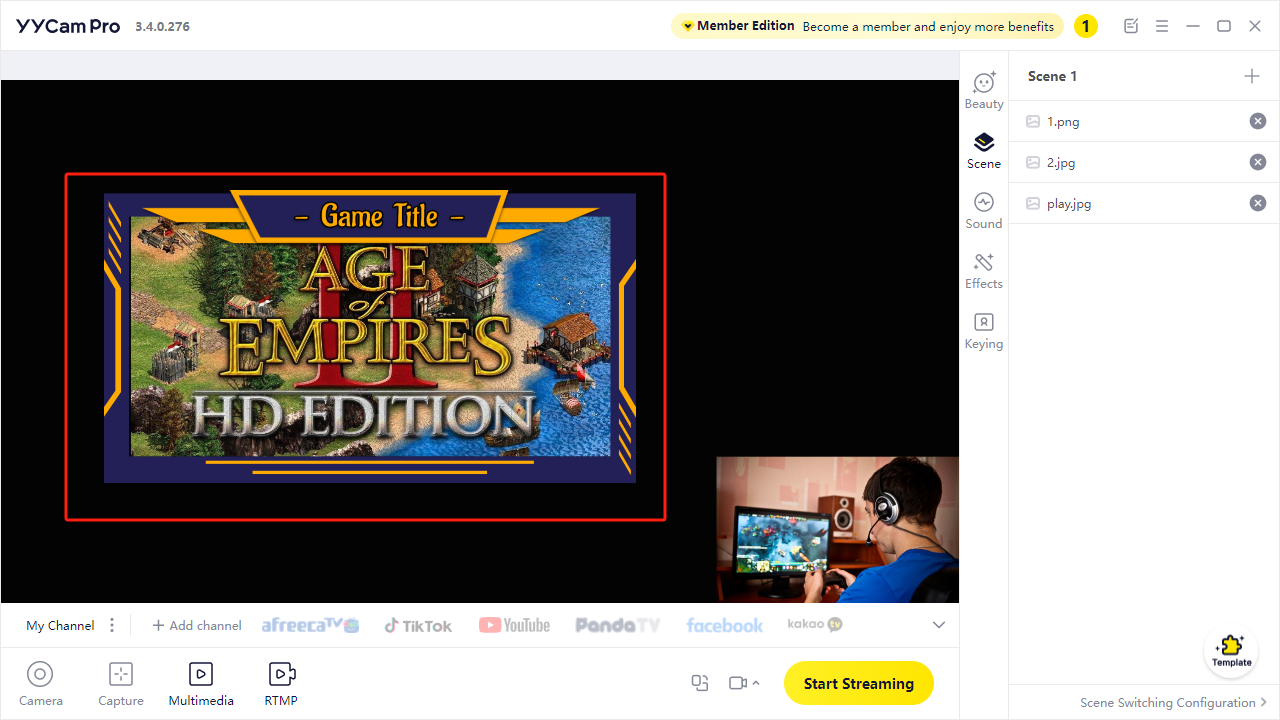
2.Import Stickers: Finally, import stickers to see them on the top layer. Upper layers will obscure lower layers.
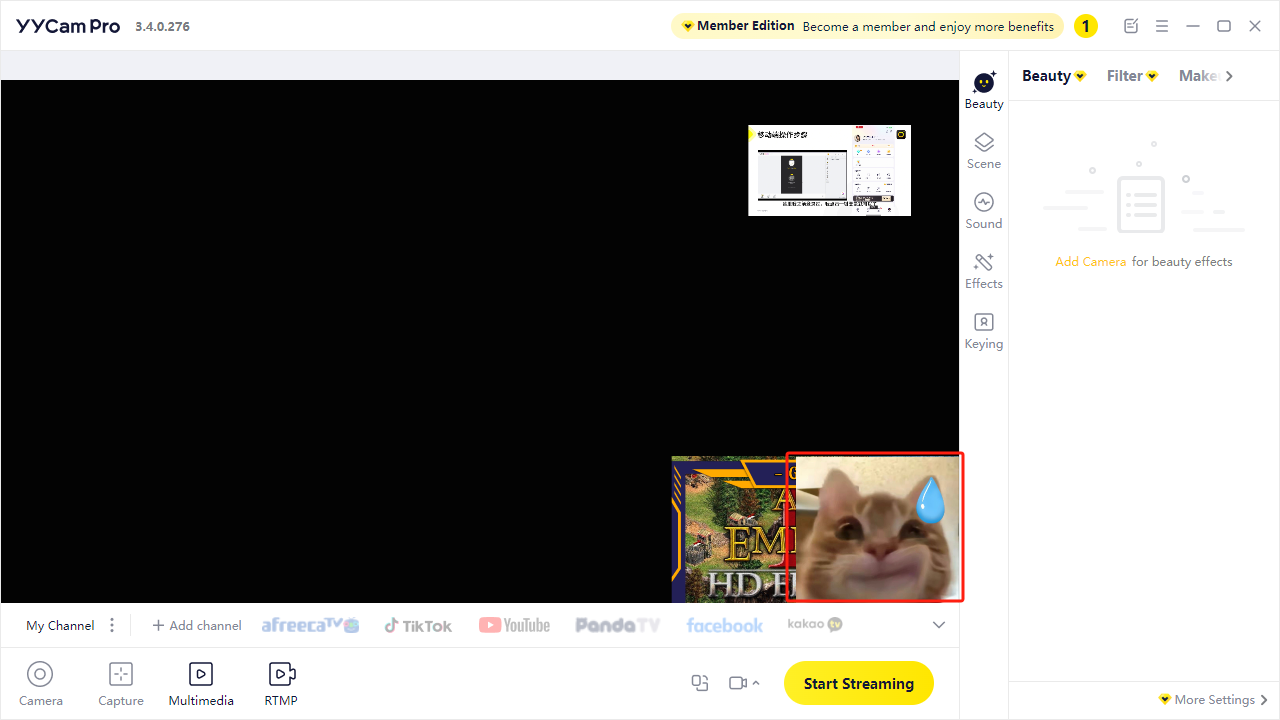
Video Size Adjustment
Step 1: Layered Editing
Layered Processing: Achieve layered editing by splitting images or scenes into multiple independent layers to improve streaming efficiency and quality.
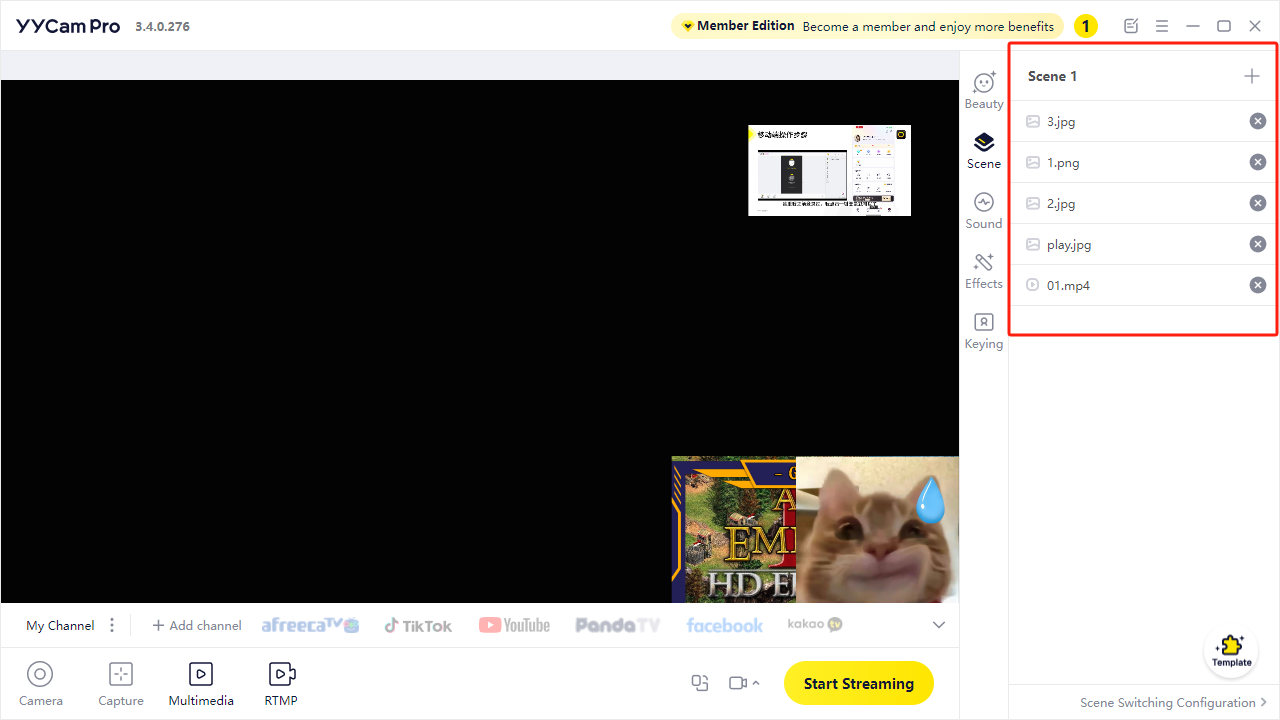
Step 2: Layer Operations
1.Hide Layer: Click the hide icon on Image 1 to conceal the stickers.
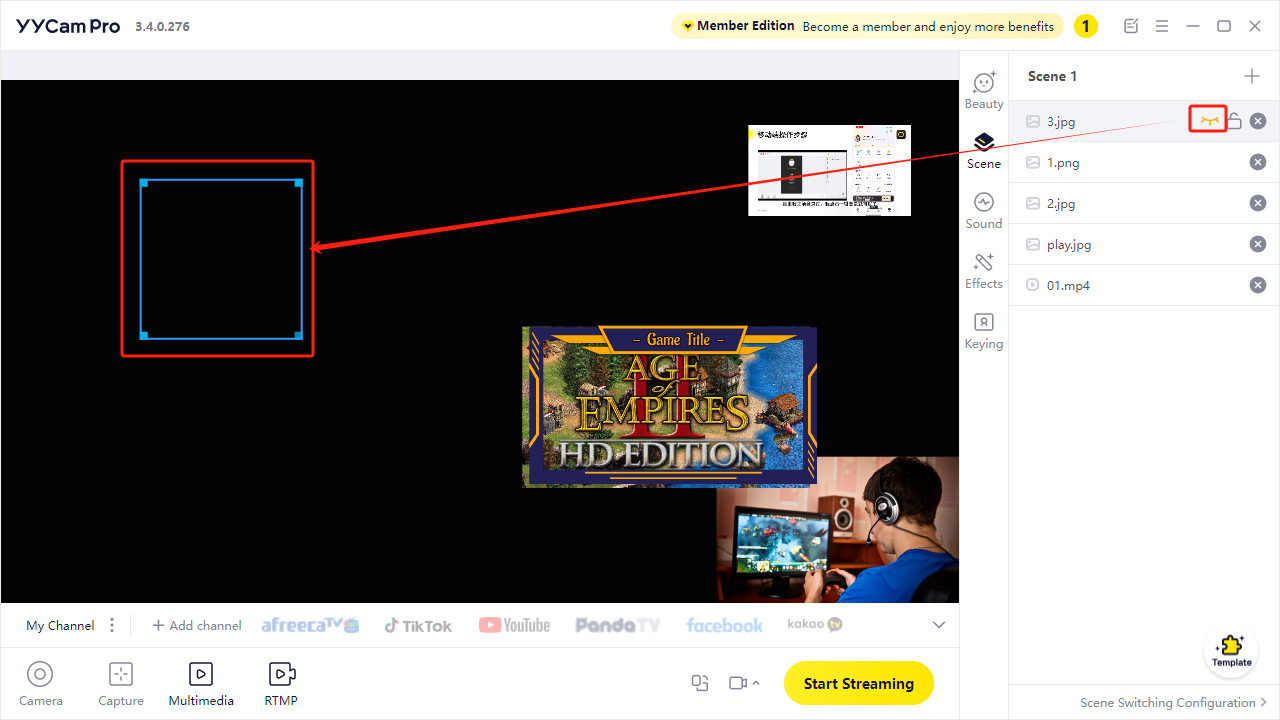
2.Lock Layer: Click the lock button to prevent locked layers from being moved.
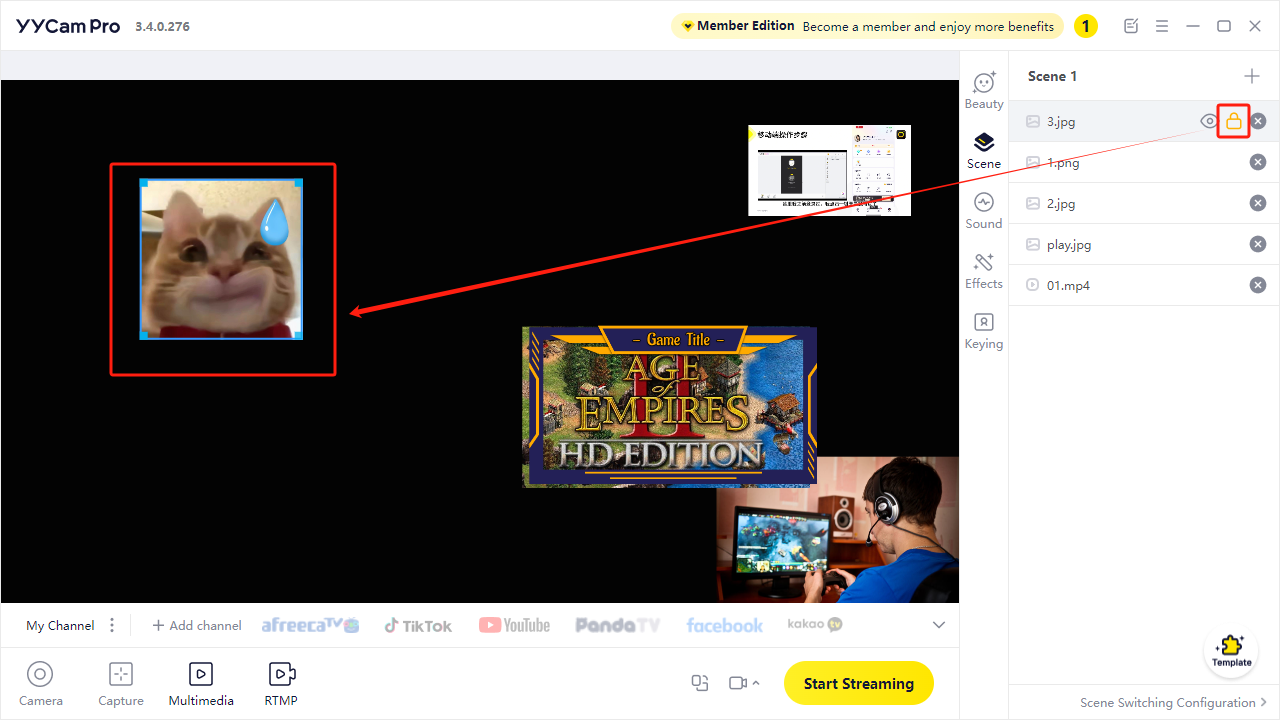
Step 3: Adjust Layer Order
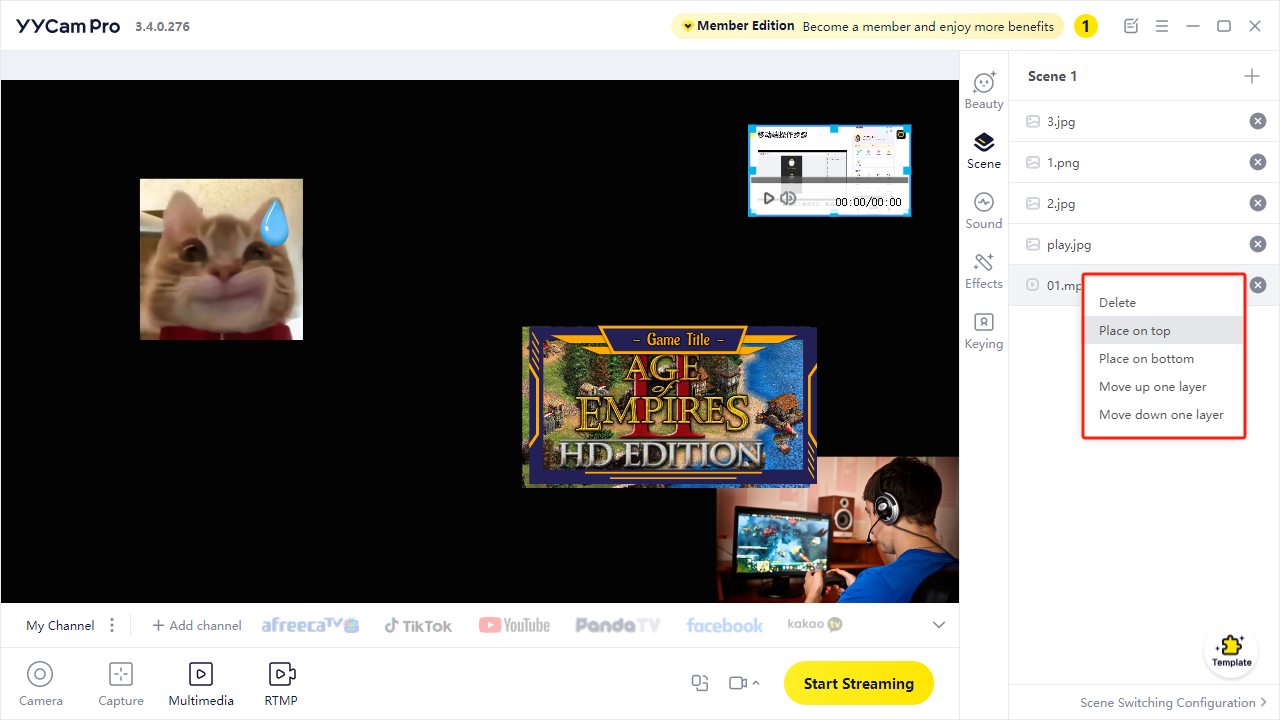
1.Bring to Front: Right-click a layer and select "Bring to Front" to place it at the top.
2.Send to Back: Select "Send to Back" to have the frame obscured by all upper layers.
3.Move Up/Down: Adjust layer order using "Move Up" and "Move Down" options.
Delete Layers
Step 1: Delete Frame
Delete Layer: Right-click the target layer in the layer list to delete it.
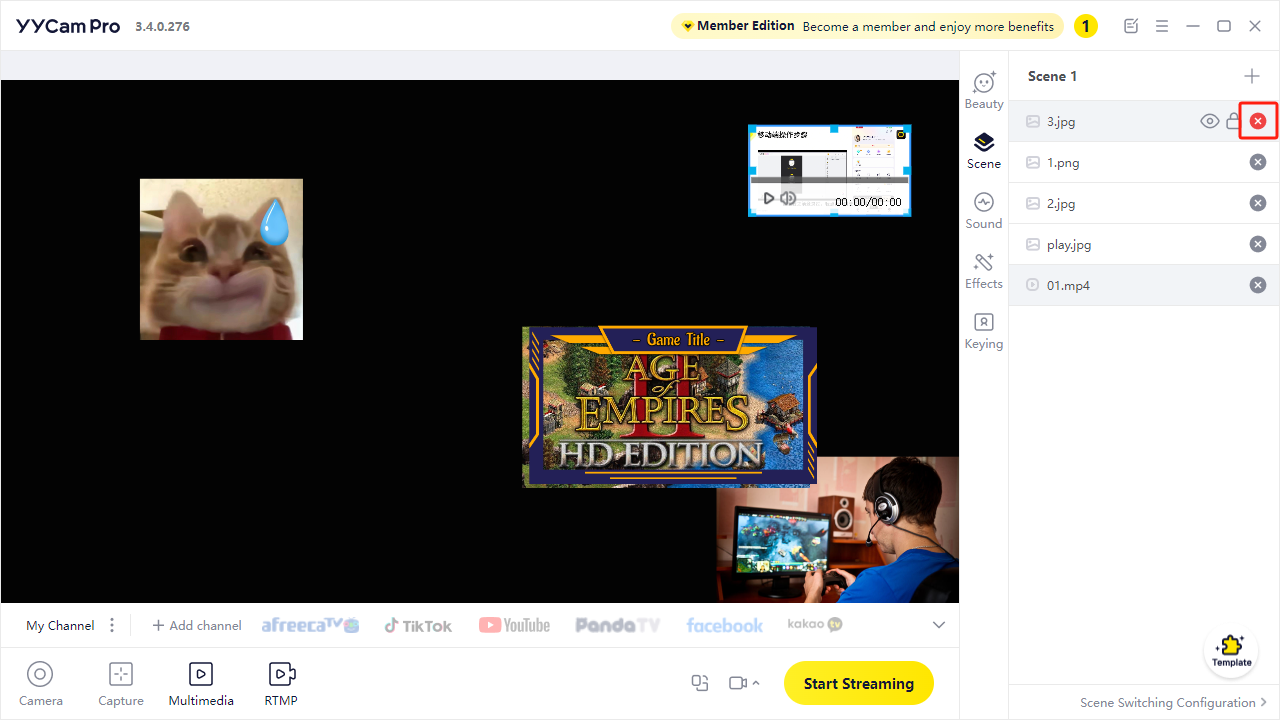
Step 2: Scene Template Layer Adjustment
Scene Template Layers: When using scene templates, the template itself is a single layer. Switch other layer positions under the scene source to adjust layers.
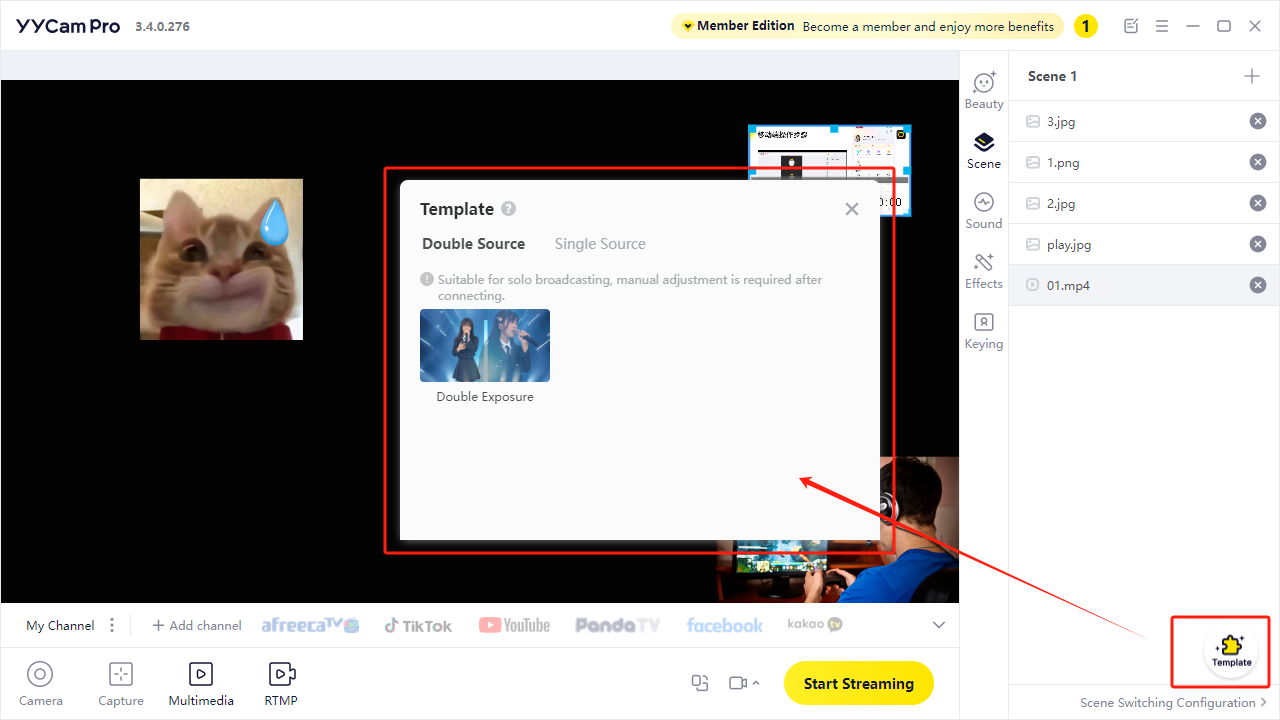
Conclusion:
This tutorial has equipped you with layer management concepts and video resizing techniques in YY Live. You can now optimize streaming layouts according to different content requirements, enhancing overall broadcast quality.